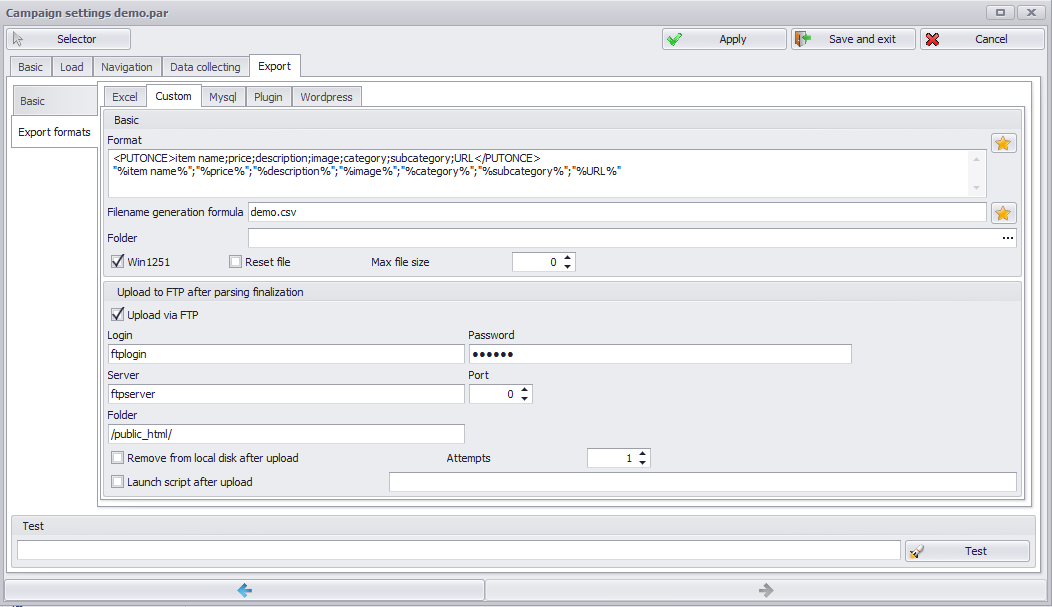
This export type let us customize file format whete data extraction results will be saved. Now we will show a simple example of such format. Assume that we have 2 datafielts set up for data collection: field1 and field2. Our final aim is to generate csv file with semi-column separator. Then Format setting will be the following:
%field1%;%field2%
Note that at the end of this line you must specify a new line character (with Enter button). As a result, each string of final data table will be used to replace filled names in this formula. For example, we have the following data table extracted:
FIELD1_VALUE1 | FIELD2_VALUE1
FIELD1_VALUE2 | FIELD2_VALUE2
In a result file we will find:
FIELD1_VALUE1;FIELD2_VALUE1
FIELD1_VALUE2;FIELD2_VALUE2
If you want to add file header (consisting of datafield names), formula will be the following:
<PUTONCE>field1;field2</PUTONCE>
%field1%;%field2%
PUTONCE tag means that its content will be inserted only once in a result file (this happens only when file has zero lenght). Thus, we avoid adding header before each line over result file.
As a result, we will get csv file with the following content:
field1;field2
FIELD1_VALUE1;FIELD2_VALUE1
FIELD1_VALUE2;FIELD2_VALUE2
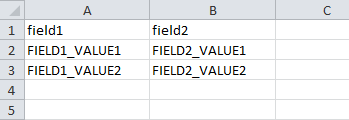
To set up standard custom export format (to generate CSV file including all datafield values) you can use Default export template manual option.
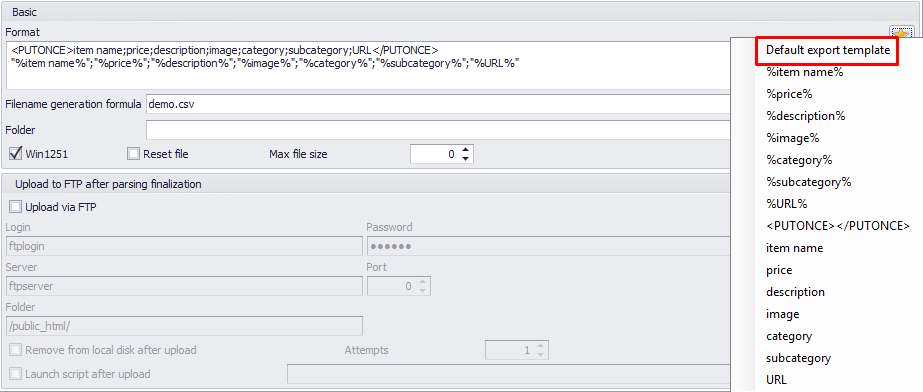
Filename generation formula - a template string to generate name of a result custom format file. For file name generation datafield names can be used, for example %field1%,%field2%. E.g. the formula below means that content from different data extraction sources will be saved to different CSV files.
%category%-kolchaka.net.csv
Folder. Folder path to save custom format files. If setting is not specified, files are saved to My documents folder by default.
Win1251. If this option is ON result file will be saved in Win1251 encoding.
Max file size (Kb). Maximum allowed size of custom format file. If the size exceeds, the following data groups will be saved to the file which name includes incrementation index and so on.
Upload via FTP. Upload generated files to FTP server. The corresponding block can be used to set up several connection data (login, password, server, port and folder).
Remove from local disk after upload. Remove result file from local computer after FTP server upload.
Attempts. Maximum FTP upload attemps, implemented repeatedly when load fails.
Launch script after upload. Launch script after FTP server result file upload. This function is very helpful when you want to import data immediately after FTP server upload. Next to this checkbox you can find Launch script after upload setting where you can specify URL of script to be launched.
Created with the Personal Edition of HelpNDoc: Free EBook and documentation generator